Computer Hardware Literature and learning
Introduction to Computer Fundamentals
A
computer is a machine which can manipulate digitized data for a particular
outcome based on a program that provides it a set of instructions. Computers
can perform millions of calculations per second, store large amounts of data
and are used for many business productivity and recreational tasks. Computers
are also used to access Internet networks for communication and collaboration
purposes.
What is hardware?
- A typical desktop computer has several hardware components. The most important piece is the system unit, which is basically a rectangular box that contains electronic components, such as the central processing unit, random access memory, and the hard disk drive which stores data. The monitor looks similar to a television screen, showing the computer's graphical display to the user. A modem device connects the computer to the Internet. There are also other associated parts such as the mouse and keyboard which control the computer. A printer to put data on paper is an optional part.
What is Software?
- Software can be described as programs which give a computer instructions to execute. Most computers come with an operating system critical to a computer's performance, controlling devices, tracking files and directories, and recognizing input devices.
What
is operating system?
An operating
system or OS is a software program that enables the
computer hardware to
communicate and operate with the computer software. Without
a computer operating system, a computer and softwareprograms
would be useless. In the picture to the right, is an example of Microsoft Windows XP, a popular
operating system and what the box may look like if you were to visit a local
retail store to purchase it.
Examples
of computer operating systems
Microsoft Windows 7 - PC and IBM compatible operating system.
Microsoft Windows is the most commonly found and used operating system.
Apple MacOS - Apple computer operating system. The only Apple
computer operating system.
Ubuntu Linux - A popular variant of Linux used with PC and IBM compatible computers.
Google Android - operating system used with Android compatible phones.
iOS - Operating system used with the Apple iPhone.
THE DISCUSSION OF COMPUTER PARTS AND FUNCTION
.jpg)

THE SYSYTEM
Functions Of Computer Parts

The advent of computer technology gave two buzzwords in the last century ; computer software and computer hardware. And they proved equally important for each other. However, one may not object that despite all of their importance, the computer hardware are given secondary importance. It happens, perhaps, because all these physical components, apart from keyboards, mouse devices and CPU cabinets, we could see nothing as they remain invisible to us.
Thus we get ourselves engaged to and interested in computer software. Needless to see, our awareness about computer hardware is always neglected. So enough of computer software, let's talk about the computer hardware.
As the name suggests, the computer hardware can be classified as computer parts and accessories. These computer parts and accessories are used to perform various operations related to the processing of data and informations. In order to achieve the correct output, the computer parts and accessories need to be in proper state. When they work properly, their ability to store data in certain data storage devices such as ; memory drives after a speedy acceptance becomes higher. Thus the output becomes more controlled and sequenced. Thus we see these computer parts and accessories performing a series of complex and logical functions related to numbers with great ease.
The basic work of computer accessories are to give a working computer a smooth environment where it can work efficiently. For example, the cleaning products are used to clean computer parts while a CPU fan is used to maintain the ideal temperature inside the CPU for the better functioning of various CPU parts such as motherboards or processors.
In the same way, the computer speakers are used to fulfill the sound requirements while operating a computer and a web camera becomes helpful in video conferencing. There are many other important accessories too such as ; keyboard accessories, laptop accessories, mouse accessories etc. As far as computer input devices are concerned, they help a user while he/she enters the data and informations required for the desired processing. These are keyboards, mouse devices, sensors, scanners etc. On the other hand, the computer output devices are those devices which display the desired information after the processing gets done. They, after getting the electrical pulses transmitted containing the informations, make the data available for a user in visual form on the monitors,printers etc.
The above discussed devices are a must for all types of computer systems, whether it is a desktop computer or an industrial computer or whatever. The current market slump has seen a substantial fall in the sale of wholesale computer parts and computer accessories. However, the computer accessories manufacturers and computer system suppliers are hopeful of a speedy recovery.
Lesson Summary
This brings us full circle back to the system unit. Let's do a quick review of the terms we've covered. The system unit is the case the motherboard and other parts are installed in. The motherboard is the piece that ties all components of the computer together. The CPU, or central processing unit, is the brains of the computer.
Random-access memory or RAM, is temporary, or volatile, and holds data and instructions for software currently in use. Cache is temporary memory located close to the CPU for faster processing of instructions. ROM is read-only memory. It's permanent, and it holds start-up instructions for the operating system.
Your power source is the receptacle that provides the electricity to your entire system unit.
Your network interface card (NIC) is used to hardwire your system unit to a network. The wireless cardis most commonly used for accessing wireless internet.
Examples of the optical drive are the CD, DVD and the BluRay player. The video card is used to convert signals and process instructions so we can see images on the monitor. Your sound card is used to send sounds through to speakers, or headphones, or to receive input from microphones.
The hard drive is where programs and data are stored until they are specifically removed.
And finally, peripherals are components located around the system unit such as monitors, keyboards, mouse and speakers.
THE DISCUSSION OF THE MOTHERBOARD
THE MOTHERBOARD
The main printed circuit board in a computer is known as theMotherboard. It is also known as System Board, Main Board or Printed Wired Board (PWB). It is also sometimes abbreviated or shortened to Mobo. Attached to it, we have numerous motherboard components that are crucial in the functioning of the computer.
The motherboard acts as the connection point where major computer components are attached to. It holds many of the crucial components of the system like the processor, memory, expansion slots and connects directly or indirectly to every part of the PC.
The type of motherboard installed in a PC has a great effect on system speed and expansion capabilities.
MOTHERBOARD COMPONENTS
The motherboard holds all the major logic components of the computer.
Here we are going to see with no particular order, some of these major motherboard components and their function in a computer.
 A motherboard showing some major components
A motherboard showing some major components
CPU- Central Processing Unit
It is also known as themicroprocessor or the processor. It is the brain of the computer, and it is responsible for fetching,decoding and executing program instructions as well as performing mathematical and logical calculations.
The processor chip is identified by the processor type and the manufacturer; and this information is usually inscribed on the processor chip e.g. Intel 386, Advanced Micro Devices (AMD) 386, Cyrix 486, Pentium MMX, (old processor types) Intel Core 2Duo, iCore7 and many more.
If the processor chip is not on the motherboard, you can identify the processor socket as socket 1 to Socket 8, LGA 775 among others. This can help you identify the processor that fits in the socket. For example a 486DX processor fits into Socket 3.
 A core 2 Duo Intel Processor
A core 2 Duo Intel Processor
Intel CPUs at eBay

Intel Core 2 Duo C2D Processor E6700 SL9ZF 2.66GHz/1066MHz/4MB Cache - Tested
Current Bid: $42.25


PC Memories at eBay

4GB DDR3 PC3-12800 1600 MHz 4G DESKTOP MEMORY MODULE 240-PIN Non-ECC DIMM
Current Bid: $8.50


 Memory Modules
Memory Modules
Main Memory / Random Access Memory (RAM)
Random Access Memory or RAMmost commonly refers to computer chips that temporarily store dynamic data when you are working with your computer to enhance the computer performance.
In other words, it is the working place of your computer where active programs and data are loaded so that any time time the processor requires them, it doesn't have to fetch them from the hard disk which will take a longer access time.
Random access memory is volatilememory, meaning it loses its contents once power is turned off. This is different from non-volatile memory such as hard disks and flash memory, which do not require a power source to retain data.
When a computer shuts down properly, all data located in Random Access Memory is returned back to permanent storage on the hard drive or flash drive. At the next boot-up, RAM begins to fill with programs automatically loaded at startup, a process called booting. Later on, the user opens other files and programs that are still loaded in the memory.
BIOS- Basic Input Output System
BIOS is a term that stands for Basic Input/Output System. BIOS is a Read Only Memory which consists of low-level software that controls the system hardware and acts as an interface between the operating system and the hardware. Most people know the term BIOS by another name—device drivers, or just drivers. BIOS is essentially the link between the computer hardware and software in a system.
All motherboards include a small block of Read Only Memory (ROM) which is separate from the main system memory used for loading and running software. On PCs, the BIOS contains all the code required to control the keyboard, display screen, disk drives, serial communications, and a number of miscellaneous functions.
The system BIOS is a ROM chip on the motherboard used by the computer during the startup routine (boot process) to check out the system and prepare to run the hardware. The BIOS is stored on a ROM chip because ROM retains information even when no power is being supplied to the computer.
 BIOS Chip
BIOS Chip
 A labeled ASRock K7VT4A Pro Mainboard
A labeled ASRock K7VT4A Pro Mainboard
Source: http://upload.wikimedia.org/wikipedia/commons/f/f7/ASRock_K7VT4A_Pro_Mainboard_Labeled_English.svg
 CMOS Battery
CMOS Battery
CMOS batteries from eBay

5 pc MAXELL CR2032 CR 2032 3v Lithium Battery MOTHERBOARD BIOS CMOS
Current Bid: $2.85

 CMOS RAM - Complimentary Metal Oxide Semiconductor Random Access Memory
Motherboards also include a small separate block of memory made fromCMOS RAM chips which is kept alive by a battery (known as a CMOS battery) even when the PC’s power is off. This prevents reconfiguration when the PC is powered on.
CMOS devices require very little power to operate.
The CMOS RAM is used to store basic Information about the PC’s configuration for instance:-
CMOS RAM - Complimentary Metal Oxide Semiconductor Random Access Memory
Motherboards also include a small separate block of memory made fromCMOS RAM chips which is kept alive by a battery (known as a CMOS battery) even when the PC’s power is off. This prevents reconfiguration when the PC is powered on.
CMOS devices require very little power to operate.
The CMOS RAM is used to store basic Information about the PC’s configuration for instance:-
- Floppy disk and hard disk drive types
- Information about CPU
- RAM size
- Date and time
- Serial and parallel port information
- Plug and Play information
- Power Saving settings
The Other Important data kept in CMOS memory is the time and date, which is updated by a Real Time Clock (RTC).
Cache Memory
It is a small block of high-speed memory (RAM) that enhances PC performance by pre-loading information from the (relatively slow) main memory and passing it to the processor on demand.
Most CPUs have an internal cache memory (in-built in the processor) which is referred to as Level 1 cache memory or primary cache memory. This can be supplemented by external cache memory fitted on the motherboard. This is the Level 2 Cache memory or secondary cache.
In modern computers, we are having Level 1 and 2 cache memory build into the processor die. If a third cache is implemented outside the die, it is referred to as the Level 3 (L3) cache.
 L2 Cache on an old Motherboard
L2 Cache on an old Motherboard
 PCI Slots
Expansion Bus
PCI Slots
Expansion Bus
This is an input/output pathway from the CPU to peripheral devices typically made up of a series of slots on the motherboard. Expansion boards (cards) plug into the bus. PCI is the common expansion bus in a PC and other hardware platforms. Buses carry signals, such as data, memory addresses, power, and control signals from component to component.
Expansion buses enhance the PCs capabilities by allowing users to add missing features in their computers in form of adapter cards that are slotted in expansion slots.
The different types of buses include PCI, ISA, and EISA expansion bus among others.
Chipsets
A chipset is a group of small circuits that coordinate the flow of data to and from key components of a PC. This includes the CPU itself, the main memory, the secondary cache and any devices situated on the buses. The chipset also controls data flow to and from hard disks, and other devices connected to the IDE channels. A computer has got two main chipsets:-
- The NorthBridge (also called the memory controller) is in charge of controlling transfers between the processor and the RAM, which is why it is located physically near the processor. It is sometimes called the GMCH, forGraphic and Memory Controller Hub.
- The SouthBridge (also called the input/output controller or expansion controller) handles communications between slower peripheral devices. It is also called the ICH (I/O Controller Hub). The term bridge is generally used to designate a component which connects two buses.
Chipset manufacturers include SIS, VIA, ALI, OPTI among others.
Interesting hubs
- Motherboard Form Factors
The motherboard form factor describes its general shape, the type of case and power supply it can use, and its physical organization (layout of the motherboard). It is what we are going to have a look at in this hub.
- Computer Bus Architecture Types
A bus is a common pathway through which information is connected from one component to another. This pathway is used for communication and can be established between two or more computer components.
- DDR1, DDR2, DDR3: Navigating The RAM Maze
Choosing the proper DDR-type for your PC is critical. The wrong choice can drastically bottleneck your system. Here is a full guide to picking the right DDR for your CPU.
CPU Clock
The clock synchronizes the operation of all parts of the PC and provides the basic timing signal for the CPU. Using a quartz crystal, the CPU clock breathes life into the microprocessor by feeding it a constant flow of pulses.
For example, a 200 MHz CPU receives 200 million pulses per second from the clock. A 2 GHz CPU gets two billion pulses per second. Similarly, in any communications device, a clock may be used to synchronize the data pulses between sender and receiver.
A "real-time clock," also called the "system clock," keeps track of the time of day and makes this data available to the software. A "time-sharing clock" interrupts the CPU at regular intervals and allows the operating system to divide its time between active users and/or applications.
 Dip switch on an old motherboard.
Dip switch on an old motherboard.
 Jumper pins with a cap on
Switches and Jumpers
Jumper pins with a cap on
Switches and Jumpers
DIP (Dual In-line Package) switches are small electronic switches found on the circuit board that can be turned on or off just like a normal switch. They are very small and so are usually flipped with a pointed object such as the tip of a screwdriver, bent paper clip or pen top. Care should be taken when cleaning near DIP switches as some solvents may destroy them. Dip switches are obsolete as you will not find them in modern systems.
Jumper pins
Jumpers are small protruding pins on the motherboard. A jumper cap or bridge is used to interconnect or short a pair of the jumper pins. When the bridge is connected to any two pins via a shorting link, it completes the circuit and a certain configuration has been achieved.
Jumper cap
A metal bridge that closes an electrical circuit. Typically, a jumper consists of a plastic plug that fits over a pair of protruding pins. Jumpers are sometimes used to configure expansion boards. By placing a jumper plug over a different set of pins, you can change a board's parameters.
ABOUT NETWORKING
THE MOTHERBOARD
The main printed circuit board in a computer is known as theMotherboard. It is also known as System Board, Main Board or Printed Wired Board (PWB). It is also sometimes abbreviated or shortened to Mobo. Attached to it, we have numerous motherboard components that are crucial in the functioning of the computer.
The motherboard acts as the connection point where major computer components are attached to. It holds many of the crucial components of the system like the processor, memory, expansion slots and connects directly or indirectly to every part of the PC.
The type of motherboard installed in a PC has a great effect on system speed and expansion capabilities.
MOTHERBOARD COMPONENTS
The motherboard holds all the major logic components of the computer.
Here we are going to see with no particular order, some of these major motherboard components and their function in a computer.

A motherboard showing some major components
CPU- Central Processing Unit
It is also known as themicroprocessor or the processor. It is the brain of the computer, and it is responsible for fetching,decoding and executing program instructions as well as performing mathematical and logical calculations.
The processor chip is identified by the processor type and the manufacturer; and this information is usually inscribed on the processor chip e.g. Intel 386, Advanced Micro Devices (AMD) 386, Cyrix 486, Pentium MMX, (old processor types) Intel Core 2Duo, iCore7 and many more.
If the processor chip is not on the motherboard, you can identify the processor socket as socket 1 to Socket 8, LGA 775 among others. This can help you identify the processor that fits in the socket. For example a 486DX processor fits into Socket 3.

A core 2 Duo Intel Processor
Intel CPUs at eBay
 | Intel Core 2 Duo C2D Processor E6700 SL9ZF 2.66GHz/1066MHz/4MB Cache - Tested
Current Bid: $42.25
|
PC Memories at eBay
 | 4GB DDR3 PC3-12800 1600 MHz 4G DESKTOP MEMORY MODULE 240-PIN Non-ECC DIMM
Current Bid: $8.50
|

Memory Modules
Main Memory / Random Access Memory (RAM)
Random Access Memory or RAMmost commonly refers to computer chips that temporarily store dynamic data when you are working with your computer to enhance the computer performance.
In other words, it is the working place of your computer where active programs and data are loaded so that any time time the processor requires them, it doesn't have to fetch them from the hard disk which will take a longer access time.
Random access memory is volatilememory, meaning it loses its contents once power is turned off. This is different from non-volatile memory such as hard disks and flash memory, which do not require a power source to retain data.
When a computer shuts down properly, all data located in Random Access Memory is returned back to permanent storage on the hard drive or flash drive. At the next boot-up, RAM begins to fill with programs automatically loaded at startup, a process called booting. Later on, the user opens other files and programs that are still loaded in the memory.
BIOS- Basic Input Output System
BIOS is a term that stands for Basic Input/Output System. BIOS is a Read Only Memory which consists of low-level software that controls the system hardware and acts as an interface between the operating system and the hardware. Most people know the term BIOS by another name—device drivers, or just drivers. BIOS is essentially the link between the computer hardware and software in a system.
All motherboards include a small block of Read Only Memory (ROM) which is separate from the main system memory used for loading and running software. On PCs, the BIOS contains all the code required to control the keyboard, display screen, disk drives, serial communications, and a number of miscellaneous functions.
The system BIOS is a ROM chip on the motherboard used by the computer during the startup routine (boot process) to check out the system and prepare to run the hardware. The BIOS is stored on a ROM chip because ROM retains information even when no power is being supplied to the computer.

BIOS Chip

A labeled ASRock K7VT4A Pro Mainboard
Source: http://upload.wikimedia.org/wikipedia/commons/f/f7/ASRock_K7VT4A_Pro_Mainboard_Labeled_English.svg

CMOS Battery
CMOS batteries from eBay
 | 5 pc MAXELL CR2032 CR 2032 3v Lithium Battery MOTHERBOARD BIOS CMOS
Current Bid: $2.85
|
CMOS RAM - Complimentary Metal Oxide Semiconductor Random Access Memory
Motherboards also include a small separate block of memory made fromCMOS RAM chips which is kept alive by a battery (known as a CMOS battery) even when the PC’s power is off. This prevents reconfiguration when the PC is powered on.
CMOS devices require very little power to operate.
The CMOS RAM is used to store basic Information about the PC’s configuration for instance:-
- Floppy disk and hard disk drive types
- Information about CPU
- RAM size
- Date and time
- Serial and parallel port information
- Plug and Play information
- Power Saving settings
The Other Important data kept in CMOS memory is the time and date, which is updated by a Real Time Clock (RTC).
Cache Memory
It is a small block of high-speed memory (RAM) that enhances PC performance by pre-loading information from the (relatively slow) main memory and passing it to the processor on demand.
Most CPUs have an internal cache memory (in-built in the processor) which is referred to as Level 1 cache memory or primary cache memory. This can be supplemented by external cache memory fitted on the motherboard. This is the Level 2 Cache memory or secondary cache.
In modern computers, we are having Level 1 and 2 cache memory build into the processor die. If a third cache is implemented outside the die, it is referred to as the Level 3 (L3) cache.

L2 Cache on an old Motherboard

PCI Slots
Expansion Bus
This is an input/output pathway from the CPU to peripheral devices typically made up of a series of slots on the motherboard. Expansion boards (cards) plug into the bus. PCI is the common expansion bus in a PC and other hardware platforms. Buses carry signals, such as data, memory addresses, power, and control signals from component to component.
This is an input/output pathway from the CPU to peripheral devices typically made up of a series of slots on the motherboard. Expansion boards (cards) plug into the bus. PCI is the common expansion bus in a PC and other hardware platforms. Buses carry signals, such as data, memory addresses, power, and control signals from component to component.
Expansion buses enhance the PCs capabilities by allowing users to add missing features in their computers in form of adapter cards that are slotted in expansion slots.
The different types of buses include PCI, ISA, and EISA expansion bus among others.
Chipsets
A chipset is a group of small circuits that coordinate the flow of data to and from key components of a PC. This includes the CPU itself, the main memory, the secondary cache and any devices situated on the buses. The chipset also controls data flow to and from hard disks, and other devices connected to the IDE channels. A computer has got two main chipsets:-
- The NorthBridge (also called the memory controller) is in charge of controlling transfers between the processor and the RAM, which is why it is located physically near the processor. It is sometimes called the GMCH, forGraphic and Memory Controller Hub.
- The SouthBridge (also called the input/output controller or expansion controller) handles communications between slower peripheral devices. It is also called the ICH (I/O Controller Hub). The term bridge is generally used to designate a component which connects two buses.
Chipset manufacturers include SIS, VIA, ALI, OPTI among others.
Interesting hubs
- Motherboard Form Factors
The motherboard form factor describes its general shape, the type of case and power supply it can use, and its physical organization (layout of the motherboard). It is what we are going to have a look at in this hub. - Computer Bus Architecture Types
A bus is a common pathway through which information is connected from one component to another. This pathway is used for communication and can be established between two or more computer components. - DDR1, DDR2, DDR3: Navigating The RAM Maze
Choosing the proper DDR-type for your PC is critical. The wrong choice can drastically bottleneck your system. Here is a full guide to picking the right DDR for your CPU.
CPU Clock
The clock synchronizes the operation of all parts of the PC and provides the basic timing signal for the CPU. Using a quartz crystal, the CPU clock breathes life into the microprocessor by feeding it a constant flow of pulses.
For example, a 200 MHz CPU receives 200 million pulses per second from the clock. A 2 GHz CPU gets two billion pulses per second. Similarly, in any communications device, a clock may be used to synchronize the data pulses between sender and receiver.
A "real-time clock," also called the "system clock," keeps track of the time of day and makes this data available to the software. A "time-sharing clock" interrupts the CPU at regular intervals and allows the operating system to divide its time between active users and/or applications.
A "real-time clock," also called the "system clock," keeps track of the time of day and makes this data available to the software. A "time-sharing clock" interrupts the CPU at regular intervals and allows the operating system to divide its time between active users and/or applications.

Dip switch on an old motherboard.

Jumper pins with a cap on
Switches and Jumpers
DIP (Dual In-line Package) switches are small electronic switches found on the circuit board that can be turned on or off just like a normal switch. They are very small and so are usually flipped with a pointed object such as the tip of a screwdriver, bent paper clip or pen top. Care should be taken when cleaning near DIP switches as some solvents may destroy them. Dip switches are obsolete as you will not find them in modern systems.
DIP (Dual In-line Package) switches are small electronic switches found on the circuit board that can be turned on or off just like a normal switch. They are very small and so are usually flipped with a pointed object such as the tip of a screwdriver, bent paper clip or pen top. Care should be taken when cleaning near DIP switches as some solvents may destroy them. Dip switches are obsolete as you will not find them in modern systems.
Jumper pins
Jumpers are small protruding pins on the motherboard. A jumper cap or bridge is used to interconnect or short a pair of the jumper pins. When the bridge is connected to any two pins via a shorting link, it completes the circuit and a certain configuration has been achieved.
Jumpers are small protruding pins on the motherboard. A jumper cap or bridge is used to interconnect or short a pair of the jumper pins. When the bridge is connected to any two pins via a shorting link, it completes the circuit and a certain configuration has been achieved.
Jumper cap
A metal bridge that closes an electrical circuit. Typically, a jumper consists of a plastic plug that fits over a pair of protruding pins. Jumpers are sometimes used to configure expansion boards. By placing a jumper plug over a different set of pins, you can change a board's parameters.ABOUT NETWORKING
INTRODUCTION
A computer network exists where two or more computers are linked together to share data and/orhardware or software resources. In turn, this may facilitate electronic human-to-human communications, e-business, and alternative working practices such as teleworking.
Computer networking is a large and technically very complex topic upon which a great deal of online information is widely available. The scope of this section is therefore constrained to a largely non-technical overview of the practicalities involved in connecting computers together to form a local area network (LAN) or a personal area network (PAN) using the most commonly available wired and wireless technologies. Connecting a computer to the Internet is covered separately in the Internet pages, whilst networking-related security issues receive attention in the security pages.
When they were first introduced in the late 1970s and 1980s, most personal computers were entirely stand-alone devices. These days of course this is no longer the case, with it being unusual to find a computer that is not at least occasionally connected to a LAN or the wider Internet. Indeed, due to the growth of their interconnection as communications devices, most computers could now best be described as "interpersonal" rather than merely "personal".
CLIENT-SERVER COMPUTING
Most computer networks are based around a "client-server" model in which the majority of the computers on the network -- the "clients" -- have their useful capabilities extended via connection to one or more "server" computers that provide them with greater functionality. Typically a server on a local area network (LAN) may provide its clients with additional services such as private and/or sharable storage space, access to software applications that run across the network, access to shared peripherals (most commonly printers), and access to wider networks (most notably the Internet).
It is important to realise that the term "client-server" refers purely to the relationship between two computers on a network, and not necessarily to their hardware specification. Most network servers are fairly big, powerful computers with large storage capacities. However, this need not be the case, and indeed when first establishing many home or even small business networks it is not uncommon for older and less powerful personal computers to be pressed into service as servers.
Network clients are often categorised as being either "thick" or "thin". A thick client refers to a computer -- such as a typical modern PC -- that has significant functionality (such as the ability to run complex software applications) even when not connected to the network. In contrast athin client refers to a networked computing device than can perform little or no useful independent action without network connectivity. A thin client may, for example, be a computer which only ever runs software as a service applications accessed over the Internet.
Whilst client-server networks are the most common, it is perfectly possible to have a network with no server computer. Such usually small networks are described as "peer-to-peer" indicating the equal status of all computers on the network. Peer-to-peer networks most commonly exist for very simple purposes such as to facilitate the sharing of files, a printer or an Internet connection between two or more computers (see also the example networks pictured at the end of this section).
NETWORK BUILDING BLOCKS
The basic building blocks of any network are at least two computing devices with wired or wireless points of connection -- known as "network ports" -- and usually at least one "network hub" or "network switch" that permits their interconnection. Both hubs and switches are hardware devices featuring multiple network ports for connecting computers or the different "segments" that make up larger networks.
The difference between a network hub and a network switch is that a network switch has more internal "intelligence". This allows the network switch to inspect the "packets" of data that it receives and to send them on only to the intended recipient. In contact, network hubs simply broadcast all received data to all connected computers. On all but the smallest networks, the use of network switches rather than hubs hence increases network performance as the network traffic is managed intelligently. Network hubs are becoming obsolete -- even for small networks -- as the cost of network switches continues to fall.
On a small wireless network, the network switch (often both wired and wireless) is often integrated into a device commonly termed a "wireless access point" or "wireless router" (see below). In this context it should be noted that the terms "hub", "switch" and "router" are often liberally bandied around in a technically dubious manner in the popular marketing and labelling of network hardware. This is largely irrelevant in most practical contexts, but can rightly annoy anybody with more specialist technical networking knowledge.
CONNECTION TECHNOLOGIES
Wired computer networks are most commonly based on a standard known as Ethernet. This uses UTP (unshielded twisted pair) cables, and today almost all most new personal computers come with a UTP Ethernet network port as standard. Many printers now also feature an Ethernet port, allowing them to be easily shared amongst the users of a network.
Most wireless computer networks are currently based around one of two technology standards known as WiFi and Bluetooth. Of these, Bluetooth is a low power, short-range wireless technology largely used to interconnect computing devices into a personal area network (PAN). As the name suggests, a personal area network exists around an individual, and typically includes devices such as a laptop, mobile phone, headset, digital camera, personal digital assistant (PDA) or other form of mobile computer.
Wireless local area networks (WLANs) almost always use WiFi. This incorporates a set of standards for wireless local area networking which are certified by an organization known as theWi-Fi Alliance.
Wi-Fi is based on a set of wireless networking technologies known as 802.11. These include 802.11b, 802.11a, 802.11g and 802.11n (all of which are in common usage). The 802.11b standard supports data transfers at 11Mbps (megabits per second), whilst 802.11a -- which for various reasons came later! -- and 802.11g support 54Mbps, and 802.11n a theoretical 100Mbps.
At present the range of Wi-Fi network transmission is about 30-40 metres indoors and up to about 100 metres or so outdoors. This said, some building construction types can significantly impede or even totally block Wi-Fi signals. A forthcoming standard known as 802.11y is intended to boost outdoor range to up to 5000 metres.
Any two devices with a wireless network connection can establish a so-called "ad-hoc" wireless network. However, most usually a wireless network is established using a piece of hardware known as a "wireless access point" (also termed a wireless router) that facilitates the wireless communications between the different devices on the network. To communicate with the access point, all computers on the network must either have an internal wireless network card (as built-in to most modern laptops and mobile computers), or an external wireless adapter. The later most usually plugs in to a USB socket and is about the size of a USB memory stick.
Wireless access points commonly feature an ADSL modem to facilitate a broadband connection to the Internet for all computers on the network (and as discussed in the Internet section). Such devices are typically termed "wireless ADSL routers", and usually also incorporate one or more Ethernet ports to allow the creation of a network of both wired and wireless devices. Where wireless access points are made available to facilitate public Internet access -- either free or for a fee -- they are usually termed "wireless hotspots".
A third wireless technology is WiMax. Created by the WiMax Forum, and standing for "Worldwide Interoperability for Microwave Access", WiMax is based on the IEEE standard known as 802.16and facilitates highspeed wireless network links to both fixed and mobile devices. To cite theWiMax Forum, WiMax was created "to deliver non-line-of-sight (LoS) connectivity between a subscriber station and base station", and as an alternative to broadband/DSL link (as discussed in the Internet section). The range of a WiMax wireless connection is around three to ten kilometers. To use WiMAX, a mobile or desktop computer needs to be connected to a WiMax base station or network card.
NETWORK STORAGE
Increasingly on small LANs, hardware devices known as network attached storage (NAS) drives are connected to provide network storage capacity. NAS units are effectively just large external hard disk drives (as discussed in the storage section) with one or more Ethernet ports to facilitate their connection to a network.
NAS drives are usually configured by via web browser access from a computer on the network. Some NAS units can also be connected as "standard" external hard disk drives via a USB, firewire or E-SATA connector. NAS drives are particularly handy for providing network storage on small peer-to-peer networks. And on client-server networks where enough server-based storage is available, they can be usefully be employed as a back-up storage facility.
SUMMARY: TWO SIMPLE NETWORK EXAMPLES
Networking is a complex topic that dominates the computer industry. As an illustrative summary, the following provides two examples of how some basic network hardware could be connected to create two simple networks in a SoHo (small office home office) environment.
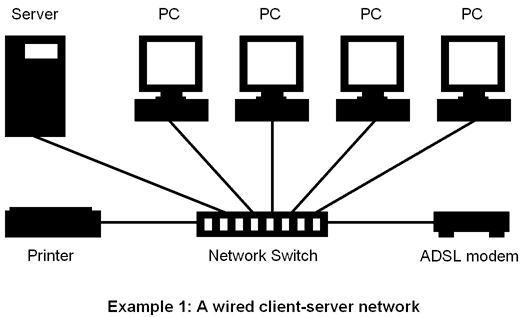
In the first example, four personal computers are connected with Ethernet cables to a network switch that is also connected to a network server. An ADSL modem is also connected to the resultant wired client-server network to facilitate access to the Internet (and as explained in theInternet section), as is a network printer,
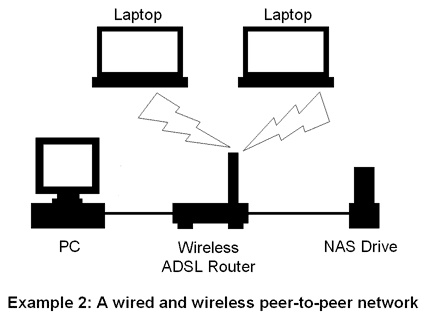
In the second example, a wireless ADSL router (wireless access point) is connected wirelessly to two laptops, and also by an Ethernet cable to one desktop computer, hence permitting all three network users broadband Internet access. A NAS drive is additionally connected by an Ethernet cable to this peer-to-peer network to provide network storage. This sort of network is increasingly typical in many homes, with the NAS drive often used to store audio and video files that can then be "streamed" to any connected device.


.jpg)